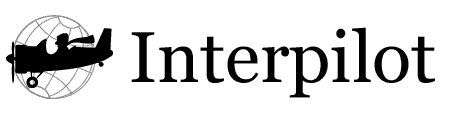
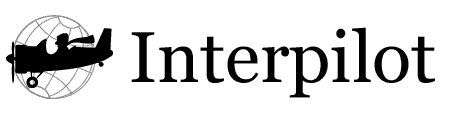
|
|
Home |
|
|
|
|
|
|
Manual |
Palm Desktop setupYou most definitely will get some garbage on the screen when you try entering or hotsyncing national characters on your Palm first time. Don't panic. Windows NT/2000
The patch from Paragon Software (link on Download page) fixes national language problems in Palm Desktop for Windows. Please run it in your Palm directory. Windows 95/98/MEUnfortunately, it is almost impossible to set Windows 95/98/ME system locale without reinstalling Windows. You have to specify your target language in Regional Settings screen during installation. If you want currency, date, weekday and names of the months in different languages it could be changed after installation in Regional Settings in Control Panel. If the Palm Desktop still shows strange characters instead of national ones, you need to apply one of the below two fixes: The patch from Paragon Software (link on Download page) fixes national language problems in Palm Desktop for Windows. Please run it in your Palm directory. Alternatively, add the following entry to your win.ini: [FontSubstitutions] MS Sans Serif,0=MS Sans Serif,NUMBER where NUMBER is a charset id:
Palm Desktop 4.01Palm Desktop 4.01 requires you to add the following entry in your win.ini: [FontSubstitutions] Arial,0=Arial,NUMBER Please see charset ids above for NUMBER values. MacOSThe following did work for a couple of folks: In order to see national language in Palm Desktop for Mac (2.6.1, 2.5 and 2.0):
Alternatively, language kits for some languages are avaialble on MacOS 9 CD, in case of iMac:
|
Release History |
(C) Sergey Menshikov 1998-2001